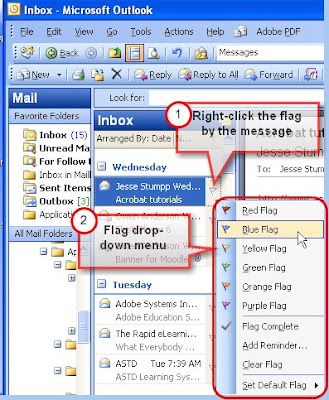
Flag icons are displayed on the right side of each message.
The flag drop-down menu appears when icon is right-clicked.
You can use message flags to do the following:
- To flag a message with a particular color, right-click the flag that corresponds to the message and then select the flag color.
- To flag a message as complete, right-click the message, and then click Flag Complete.
- To sort your messages by color, click the flag column heading.
- To clear a flag from a message, right-click the mesage, and then click Clear Flag.




